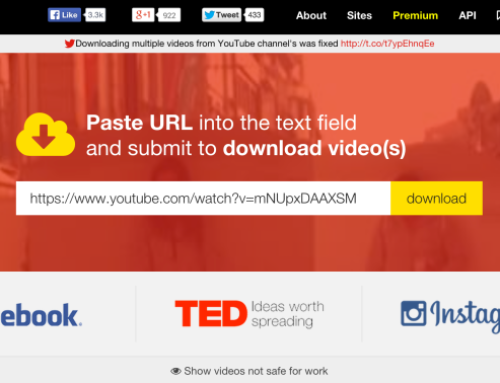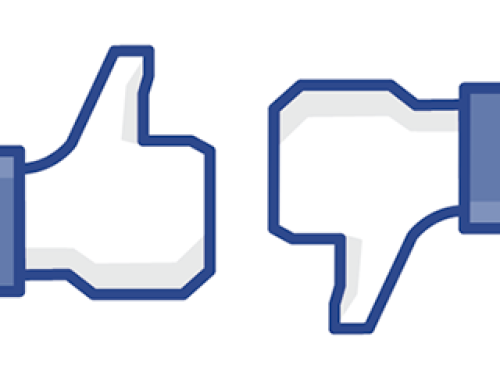If the #ALS #IceBucketChallenge has taught us anything it’s that folks are quite capable of uploading native videos to Facebook. Gone are the days when nearly every video was a play button that routed us to YouTube.
Thanks to the viral nature of the challenge, the videos spread like wildfire. Everywhere I turned on Facebook people were dumping freezing cold buckets of water on their heads. It began with celebrities, CEOs, and even entire sports teams and then spread to the community level where your friends, neighbors and co-workers all joined in the cause.
For some folks, however, it consumed their entire newsfeed. Videos on a mobile device will also burn through your data plan so be mindful of your usage and always take advantage of wifi if at all possible.
It got me thinking about where exactly the setting was to disable Facebook videos autoplay feature.
Desktops
Fortunately, it only takes 3 clicks on a desktop to disable videos from playing automatically:
1) Click the dropdown arrow on the far right & choose “Settings”

2) Choose “Videos” at the bottom of the left sidebar

3) Switch the auto-play from On to Off

That’s all there is to it.
Looking to adjust the setting on a mobile device? No problem — except Android and iOS handle the setting differently.
iOS Users
iOS Users: Settings (phone settings) –> Facebook –> Settings –> Auto-play –> Choose ‘On’, ‘Wifi Only’ or ‘Off’.




Android Users
Android Users: Settings –> App Settings –> Video Auto-play –> Choose ‘On’, ‘Wifi Only’ or ‘Off’.

Screenshot by Scott Ayres at Post Planner

Screenshot by Scott Ayres at Post Planner

Screenshot by Scott Ayres at Post Planner
Don’t be embarrassed the next time you’re in public and the autoplay feature starts up at 100% volume while you’re harmlessly scrolling the newsfeed. Are you fine with the interruptions or will you be switching the feature off if you haven’t done so already?